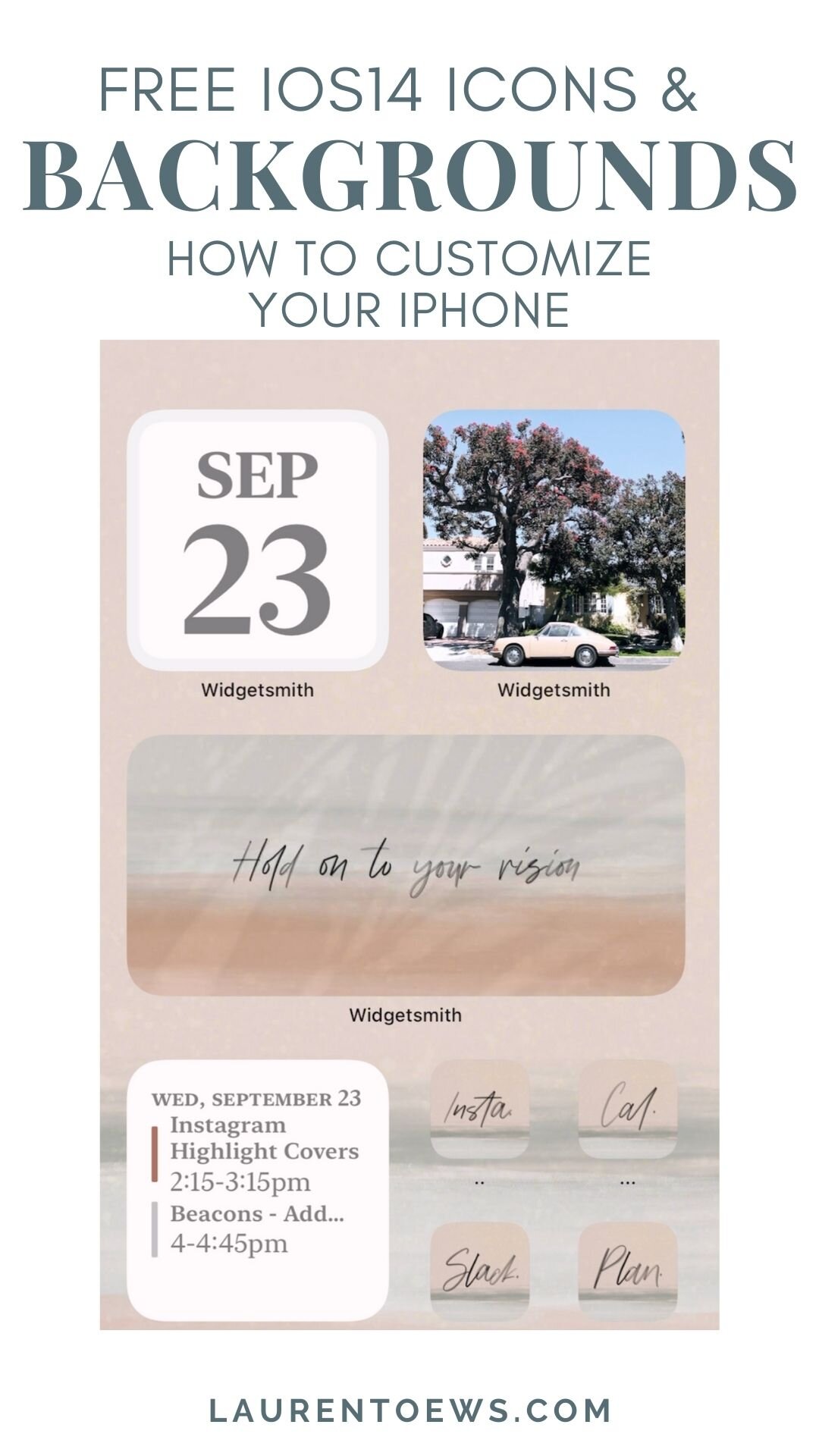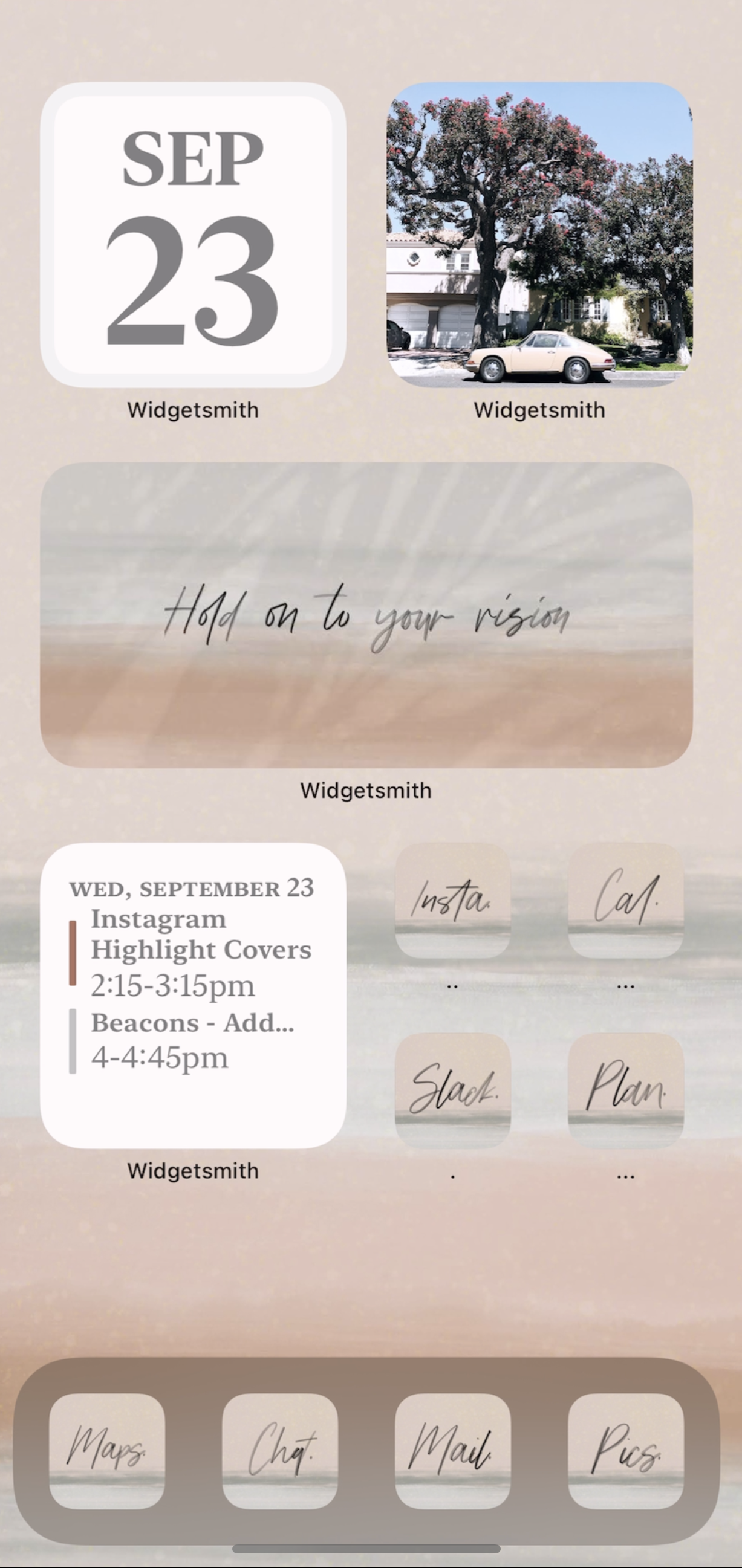Free IOS14 Icons + Backgrounds | How to Customize Your iPhone
Since the launch of IOS14, iPhone users have been going crazy customizing their home screens - myself included. BUT it's a lot fo work. I created my own images and icons, so I thought it only made sense to share them all with you (for free)!
Here's a screenshot of what my home screen currently looks like (though I'm sure I'll continue to customize it!).
You can download my icons, stylized photos, and backgrounds on my Pinterest Board here! And make sure to follow that board so you can see any updates I make and new backgrounds!
Also, make sure to let me know if there are any specific icons you would like for me to add!
Download the images here!
How to Customize iPhone Icons
@laurentoews How to edit iPhone icons! Grab my free icons - link in bio. ##ios14
- Open the Shortcuts app (this should already be on your phone)
- Click the "Folder" Icon in the top right corner
- Name your folder - I chose to name mine "Icons"
- Then click the + button in the top right corner
- Click "Add Action"
- Click "Scripting"
- Click "Open App"
- Click "Choose"
- Select the app you would like to make an icon for
- Click the three dots in the upper right corner
- Name the Shortcut whatever you want. This will show up below the icon on your home screen. For that reason, I just use periods so it will not be noticeable.
- Click "Add to Home Screen"
- Click the icon beside your shortcut name
- Select the image you would like to use as your icon
- Click "Choose"
- Click "Add" in the right corner
- Click "Done"
- Your icon is now on your home screen!
- If you ever want to edit the name, you can always go back to your Shorcuts App to edit it - you will just have to add it to your home screen again.
How to add pretty images to your home screen
I'm hoping there is a new way to do this soon, but here is the easiest way I have found so far...
- Download the Widgetsmith app
- Choose the size of widget you would like to create
- Select it
- Click "Default Widget"
- Scroll Down to "Custom" and select "Photo"
- Click "Select Photo"
- Choose photo
- Save
- Go to your home screen
- Hold down on home screen
- Click the "+" button on the top left hand corner
- Scroll down and select Widgetsmith
- Select the size of widget you just created
- Click "Ad Widget"
- Click Done
- Hold down on the widget you just added and select "Edit Widget"
- Click "Widget"
- Select the widget you created
I hope this helps! Let me know if I can clarify any of these details!